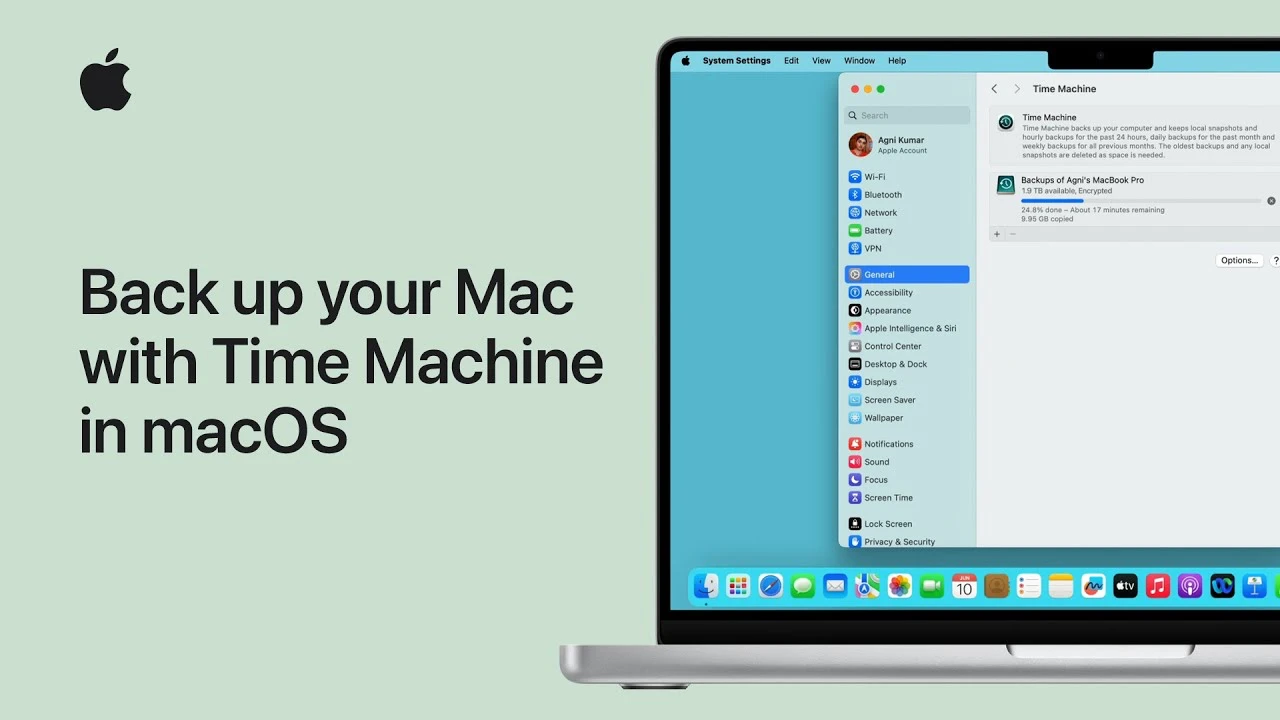Key Differences: Native Performance (Boot Camp) vs. Convenience (Parallels/VMware)
When you need to run Windows on your Mac, you have two primary options: Boot Camp and virtualization software like Parallels Desktop or VMware Fusion. While both allow access to the Windows operating system, they work in fundamentally different ways and serve different user needs.
Boot Camp is a utility built into macOS that allows you to install Windows directly onto a separate partition of your Mac’s hard drive. When using Boot Camp, you must restart your Mac and choose whether to boot into macOS or Windows at startup. Once booted into Windows, it runs natively—meaning it has direct access to your Mac’s full hardware resources, including CPU, GPU, RAM, and storage. This results in maximum performance and responsiveness, just as if you were using a dedicated Windows PC.
In contrast, virtualization tools like Parallels Desktop and VMware Fusion allow you to run Windows inside a virtual machine (VM) while staying in macOS. You don’t need to restart—Windows runs in a window alongside your Mac apps. This method emulates a computer within your Mac, allocating a portion of your system resources (such as 4GB of RAM or half your CPU cores) to the virtual machine. While convenient, this approach introduces some performance overhead because macOS and Windows are sharing hardware.
The key difference lies in performance versus convenience. Boot Camp delivers full native speed, making it ideal for resource-intensive tasks like gaming, 3D rendering, or engineering software. Virtualization sacrifices a small amount of performance for unparalleled flexibility—switching between macOS and Windows is as easy as clicking a window, copying text between systems works seamlessly, and you can suspend the VM when not in use.
Another distinction is hardware access. Boot Camp supports full driver integration via Apple’s Boot Camp drivers, ensuring that features like Wi-Fi, trackpad gestures, audio, and keyboard shortcuts work correctly in Windows. Virtual machines also support excellent hardware integration—Parallels, for example, offers “Coherence Mode” that hides the Windows desktop and lets Windows apps appear alongside Mac apps in the Dock.
Storage is handled differently too. Boot Camp requires you to partition your drive during setup, dedicating a fixed amount of space to Windows (e.g., 100GB). This space is not accessible from macOS. Virtual machines store Windows in a single file (e.g., a .pvm or .vmwarevm file), which can be moved, copied, or deleted like any other file. Some virtualization tools even support dynamic allocation, growing the file as needed.
Ultimately, the choice between Boot Camp and virtualization depends on your priorities. If raw speed and full hardware access are critical, Boot Camp is the better option. If you value multitasking, seamless integration, and quick access for occasional Windows tasks, virtualization wins.
When It’s Better to Choose Boot Camp (Gaming, Demanding Software)
Boot Camp shines in scenarios where performance is non-negotiable. If you’re a gamer, video editor, 3D modeler, or run specialized engineering or scientific software, Boot Camp should be your go-to solution for running Windows on your Mac.
For gaming, Boot Camp provides full access to your Mac’s GPU and CPU without the overhead of virtualization. Games that struggle or run poorly in Parallels or VMware often perform at near-native frame rates in Boot Camp. Titles that rely on DirectX or require high GPU memory benefit significantly from direct hardware access. Gamers using MacBook Pro models with dedicated graphics (prior to Apple Silicon) or Intel-based iMacs can enjoy a much smoother experience with Boot Camp.
Similarly, professional software such as AutoCAD, SolidWorks, Adobe Premiere Pro (Windows version), MATLAB, or Visual Studio will run faster and more reliably under Boot Camp. These applications often require low-level system access, high memory bandwidth, or GPU acceleration for rendering and simulations—all of which are best delivered through a native Windows environment.
Boot Camp also ensures maximum stability for long-running tasks. Since Windows runs on bare metal, there’s no risk of the host macOS affecting performance or causing crashes due to resource contention. This makes Boot Camp ideal for rendering videos, compiling large codebases, or running virtual labs.
Additionally, some software licenses or hardware dongles only work in a native Windows environment and may not function properly within a virtual machine. Boot Camp avoids these compatibility issues entirely.
However, Boot Camp requires a full restart to switch between operating systems, which can disrupt workflow if you frequently toggle between macOS and Windows. It also means you can’t run both systems simultaneously. But for users whose primary goal is peak performance for intensive applications, this trade-off is well worth it.
When It’s Better to Use a Virtual Machine (Quick Tasks, Office Work)
Virtualization is the superior choice for users who need Windows occasionally for specific tasks but spend most of their time in macOS. If your Windows usage includes checking email, using Microsoft Office, filling out web forms, running legacy business software, or testing websites in Internet Explorer, a virtual machine offers unmatched convenience.
With Parallels Desktop or VMware Fusion, you can launch Windows in seconds without rebooting. It runs in a window on your desktop, allowing you to copy and paste text, drag and drop files, and even share clipboard content between macOS and Windows. You can have a Windows Excel spreadsheet open next to a Mac Mail window and transfer data seamlessly.
Virtual machines are also ideal for developers and IT professionals who need to test software across different environments. You can create multiple VMs with various versions of Windows (7, 10, 11) or configurations and switch between them instantly. Snapshots let you save the state of a VM and roll back to it later—perfect for testing software updates or malware analysis.
For office work, virtualization integrates smoothly into daily productivity. Parallels’ Coherence Mode removes the Windows desktop entirely, making Windows applications appear as native Mac apps. They show up in Mission Control, the Dock, and can be resized and moved like any other window.
Virtual machines are also safer. If a Windows VM gets infected with malware, it’s contained within the virtual environment and won’t affect your main macOS system. You can simply revert to a previous snapshot or delete the VM entirely.
Another advantage is portability. The entire Windows installation is stored in a single file, which you can back up to an external drive or cloud storage. This makes it easy to transfer your setup to a new Mac or keep a standardized work environment across devices.
While virtual machines don’t match Boot Camp’s performance, modern Macs—especially those with M-series chips and Rosetta 2 translation—handle virtualization efficiently. For everyday tasks, the difference is negligible. Parallels has optimized its software for Apple Silicon, enabling Windows 11 ARM to run smoothly on M1, M2, and later chips.
If you only need Windows a few times a week, virtualization eliminates the friction of restarting and keeps your workflow uninterrupted.
Step-by-Step Guide to Installing Windows with the Boot Camp Assistant
Installing Windows using Boot Camp Assistant is straightforward. Follow these steps to set up a dual-boot system on your Intel-based Mac. (Note: Boot Camp is not available on Apple Silicon Macs.)
- Check Compatibility: Ensure your Mac model supports Boot Camp. Most Intel-based Macs from 2012 and later are compatible. Visit Apple’s support site to confirm.
- Backup Your Data: Use Time Machine to back up your Mac before making any partition changes.
- Download Windows: Obtain a Windows 10 or 11 ISO file from Microsoft’s official website. Make sure it matches your Mac’s architecture (64-bit).
- Open Boot Camp Assistant: Go to Applications > Utilities > Boot Camp Assistant. Click Continue.
- Choose Tasks: Select “Create a Windows 10 or later install disk” and “Download the latest Windows support software from Apple.” This ensures drivers for audio, Wi-Fi, and trackpad work in Windows.
- Partition Your Drive: Use the drag slider to allocate space to Windows. Apple recommends at least 64GB, but 100–150GB is better for long-term use. Click Partition.
- Install Windows: Your Mac will restart and boot from the USB drive. Follow the Windows installer prompts. When asked where to install, select the partition labeled “BOOTCAMP” (do not reformat the other partitions).
- Complete Setup: After installation, Windows will boot and install Boot Camp drivers automatically. Follow the setup assistant to create a user account.
- Switch Between OSes: Hold Option at startup to choose between macOS and Windows. You can also set a default OS in System Settings > Startup Disk.
Once installed, keep Windows updated and use Apple Software Update within Windows to ensure drivers remain current. Avoid modifying the macOS partition from Windows to prevent data loss.
How to Easily Share Files Between macOS and Windows
Sharing files between macOS and Windows is essential for a smooth dual-system workflow. The method depends on whether you’re using Boot Camp or a virtual machine.
In a Virtual Machine (Parallels/VMware)
Virtualization tools make file sharing effortless. In Parallels, go to the virtual machine configuration > Options > Sharing. Enable “Share Mac files and folders with Windows” and choose which folders to share (e.g., Documents, Downloads). These appear in Windows under “Parallels Shared Folders.”
You can also drag and drop files between macOS and Windows windows, copy and paste text, and use shared clipboard and drag-and-drop features. Files saved to shared folders are instantly accessible on both systems.
With Boot Camp
Since Boot Camp runs Windows natively, macOS and Windows use different file systems: APFS/HFS+ (macOS) and NTFS (Windows). By default, Windows cannot write to macOS partitions, but you can read them if enabled.
The easiest way to share files is via an external drive formatted as exFAT, which both systems can read and write. Alternatively, use cloud storage (iCloud Drive, OneDrive, Google Drive) or a network share.
For advanced users, third-party tools like Paragon NTFS for Mac allow Windows NTFS drives to be mounted with write access in macOS. This lets you save files from macOS directly to the BOOTCAMP partition. However, always back up data before enabling write access to avoid corruption.
Another option is to create a shared partition during Boot Camp setup. While the assistant doesn’t support this directly, you can manually create a third partition formatted as exFAT using Disk Utility before installation. This partition will be accessible from both operating systems.
Regardless of method, always safely eject external drives and avoid editing the same file simultaneously in both systems to prevent conflicts.
Whether you choose Boot Camp for power or virtualization for convenience, understanding how to share files ensures a seamless experience across both operating systems. By selecting the right method for your needs, you can maximize productivity and make the most of your Mac’s versatility.