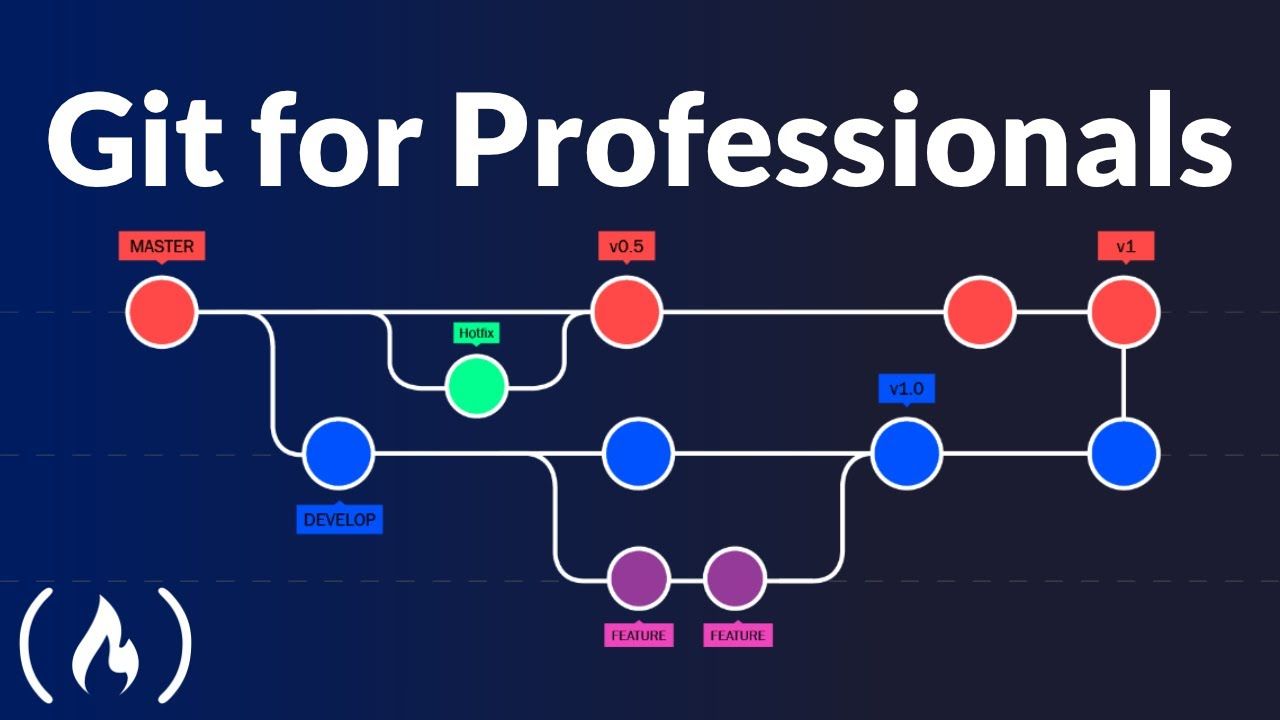Welcome to our beginner-friendly web development course. In this guide, you’ll learn how to build your very first webpage using HTML5 and CSS3—the foundational technologies behind every website on the internet. Whether you’re a student, a career switcher, or just curious about how websites work, this step-by-step tutorial will teach you the essentials in a clear, practical way. No prior experience is required. By the end, you’ll not only understand the difference between HTML and CSS but also create a personal profile page and have access to a downloadable cheat sheet for future reference.
What HTML (the Structure) Is vs. CSS (the Style)
At the heart of every webpage are two core technologies: HTML and CSS. Think of them as the skeleton and the skin of a website. HTML, or HyperText Markup Language, defines the structure and content of a webpage. It tells the browser what elements are on the page—like headings, paragraphs, images, links, and buttons. CSS, or Cascading Style Sheets, controls how those elements look—such as their colors, fonts, spacing, layout, and animations.
HTML uses tags enclosed in angle brackets (like for paragraph) to define content. These tags create a document tree, also known as the DOM (Document Object Model), which browsers use to render the page. Without HTML, there would be no content to display.
CSS, on the other hand, is all about presentation. It allows you to change the appearance of HTML elements without altering their structure. For example, you can make all paragraphs blue, center-align a heading, or add a border around an image—all using CSS rules.
One of the biggest advantages of separating structure (HTML) from style (CSS) is maintainability. You can update the look of an entire website by changing a single CSS file, without touching the HTML. This makes large websites easier to manage and improves performance.
HTML5, the latest version of HTML, introduced new semantic elements like
CSS3, the current standard for styling, adds powerful features like rounded corners, shadows, gradients, transitions, and flexible layout systems such as Flexbox and Grid. These tools allow developers to create modern, responsive designs that look great on phones, tablets, and desktops.
Together, HTML5 and CSS3 form the foundation of front-end web development. Mastering them is the first step toward building interactive websites, and they are essential for learning more advanced tools like JavaScript, React, or WordPress theme development.
The 10 Most Important HTML Tags You Need to Know
To get started, you don’t need to learn hundreds of HTML tags. Just ten essential ones will allow you to create a fully functional and well-structured webpage. Here’s a breakdown of the most important HTML5 tags every beginner should know:
- : The root element of every HTML page. All other elements are nested inside it. Always include the lang attribute (e.g., ) for accessibility.
- : Contains metadata about the document, such as the page title, character set, and links to CSS files. This section is not visible on the page itself.
-
</span></strong>: Sets the title of the webpage, which appears in the browser tab. Placed inside the <span class="custom-code-snippet"><head></span> section. </li> <li> <strong><span class="custom-code-snippet"><body></span></strong>: Contains all the visible content of the webpage—everything the user sees and interacts with. </li> <li> <strong><span class="custom-code-snippet"><h1></span> to <span class="custom-code-snippet"><h6></span></strong>: Heading tags used for titles and subtitles. <span class="custom-code-snippet"><h1></span> is the most important (main title), and <span class="custom-code-snippet"><h6></span> is the least. Use them in order for proper document structure. </li> <li> <strong><span class="custom-code-snippet"><p></span></strong>: Defines a paragraph of text. This is the most common tag for body content. </li> <li> <strong><span class="custom-code-snippet"><a></span></strong>: Creates a hyperlink. Use the <span class="custom-code-snippet">href</span> attribute to specify the destination URL. Example: <span class="custom-code-snippet"><a href="https://example.com">Visit Example</a></span>. </li> <li> <strong><span class="custom-code-snippet"><img></span></strong>: Embeds an image. Requires the <span class="custom-code-snippet">src</span> attribute (image source) and the <span class="custom-code-snippet">alt</span> attribute (alternative text for accessibility and SEO). Example: <span class="custom-code-snippet"><img decoding="async" src="photo.jpg" alt="A beautiful sunset"></span>. </li> <li> <strong><span class="custom-code-snippet"><div></span></strong>: A generic container for grouping elements. Often used with CSS classes to apply styles or create layout sections. </li> <li> <strong><span class="custom-code-snippet"><span></span></strong>: An inline container used to style or target a small portion of text within a larger element. </li> </ol> <p class="custom-paragraph"> These tags form the building blocks of any webpage. For example, a simple blog post might use: <span class="custom-code-snippet"> <h1>My First Blog Post</h1><br> <p>Welcome to my website. This is my first paragraph.</p><br> <p>Check out my <a href="#">portfolio</a> for more info.</p> </span> </p> <div class="custom-tip-callout"> <strong>Tip:</strong> Always close your tags (e.g., <span class="custom-code-snippet"></p></span>) and nest them properly. Use lowercase letters for tags and attributes to follow modern standards. </div> <p class="custom-paragraph"> As you advance, you’ll explore more semantic tags like <span class="custom-code-snippet"><header></span>, <span class="custom-code-snippet"><footer></span>, <span class="custom-code-snippet"><nav></span>, and <span class="custom-code-snippet"><main></span>, which improve code clarity and accessibility. But with just these ten tags, you can already create meaningful, functional webpages. </p> <h2 class="custom-subheader">How to Use CSS Selectors to Add Color and Shape to Your Website</h2> <p class="custom-paragraph"> Once you’ve structured your page with HTML, it’s time to bring it to life with CSS. The key to styling elements lies in <strong>CSS selectors</strong>—patterns used to target specific HTML elements and apply visual rules. </p> <p class="custom-paragraph"> The most basic selector is the <strong>element selector</strong>. It targets all instances of a given HTML tag. For example: <span class="custom-code-snippet"> p {<br> color: blue;<br> font-size: 16px;<br> } </span> This rule turns all paragraphs blue and sets their font size. </p> <p class="custom-paragraph"> To target specific elements, use <strong>class selectors</strong>. Add a <span class="custom-code-snippet">class</span> attribute to your HTML: <span class="custom-code-snippet"><p class="highlight">This text is special.</p></span> Then style it in CSS using a dot: <span class="custom-code-snippet"> .highlight {<br> background-color: yellow;<br> font-weight: bold;<br> } </span> </p> <p class="custom-paragraph"> <strong>ID selectors</strong> target a single, unique element using the <span class="custom-code-snippet">#</span> symbol. In HTML: <span class="custom-code-snippet"><h1 id="main-title">Welcome</h1></span> In CSS: <span class="custom-code-snippet"> #main-title {<br> text-align: center;<br> color: #333;<br> } </span> </p> <p class="custom-paragraph"> You can also combine selectors for more precision. For example: <span class="custom-code-snippet"> div p {<br> margin: 10px 0;<br> } </span> applies only to <span class="custom-code-snippet"><p></span> tags inside a <span class="custom-code-snippet"><div></span>. </p> <p class="custom-paragraph"> CSS lets you control nearly every visual aspect: </p> <ul class="custom-list-style"> <li><strong>Color</strong>: Use <span class="custom-code-snippet">color</span> for text and <span class="custom-code-snippet">background-color</span> for backgrounds. Values can be names (<span class="custom-code-snippet">red</span>), hex codes (<span class="custom-code-snippet">#ff0000</span>), or RGB (<span class="custom-code-snippet">rgb(255, 0, 0)</span>).</li> <li><strong>Box Model</strong>: Every element has margin, border, padding, and content. Use <span class="custom-code-snippet">padding: 20px;</span> to add inner space, <span class="custom-code-snippet">border: 1px solid black;</span> for a border, and <span class="custom-code-snippet">margin: 10px;</span> for outer spacing.</li> <li><strong>Rounded Corners</strong>: Add <span class="custom-code-snippet">border-radius: 10px;</span> to soften edges.</li> <li><strong>Fonts</strong>: Change with <span class="custom-code-snippet">font-family</span>, <span class="custom-code-snippet">font-size</span>, and <span class="custom-code-snippet">font-weight</span>.</li> <li><strong>Display and Layout</strong>: Use <span class="custom-code-snippet">display: flex;</span> or <span class="custom-code-snippet">display: grid;</span> for modern layouts.</li> </ul> <div class="custom-emphasis"> <strong>Pro Tip:</strong> Always link your CSS file in the <span class="custom-code-snippet"><head></span> of your HTML using: <span class="custom-code-snippet"><link rel="stylesheet" href="styles.css"></span>. This keeps your styles separate and reusable. </div> <p class="custom-paragraph"> With CSS selectors, you gain full control over your site’s appearance. A few well-placed rules can transform a plain page into a visually engaging experience. </p> <h2 class="custom-subheader">A 15-Minute Video Tutorial to Create a Personal Profile Page</h2> <p class="custom-paragraph"> Ready to build something real? Our 15-minute video tutorial walks you through creating a personal profile page from scratch. This hands-on project combines everything you’ve learned: HTML structure, essential tags, and CSS styling. </p> <p class="custom-paragraph"> The tutorial begins by setting up a project folder with two files: <span class="custom-code-snippet">index.html</span> and <span class="custom-code-snippet">styles.css</span>. You’ll start with the basic HTML5 boilerplate: <span class="custom-code-snippet"> <!DOCTYPE html><br> <html lang="en"><br> <head><br> <meta charset="UTF-8"><br> <meta name="viewport" content="width=device-width, initial-scale=1.0"><br> <title>My Profile
Your Name
Welcome to my personal profile page!
Next, you’ll add content: a short bio, a photo (using
), and links to your social media (using ). The video shows how to organize sections using
tags with classes like profile and contact.Then, you’ll switch to CSS to style the page:
- Set a clean background color.
- Center the content with text-align: center; and margin: auto;
- Style the heading with a larger font and color.
- Add a border and rounded corners to the profile image.
- Make links stand out with color and hover effects.
The video emphasizes best practices: using semantic class names, commenting code, and testing in a browser. You’ll see how small changes in CSS instantly update the page’s look.By the end of 15 minutes, you’ll have a complete, styled profile page that you can open in any browser. You can then customize it with your own information, colors, and layout. This project is perfect for sharing your skills, building a portfolio, or practicing for job applications.
The tutorial is designed for absolute beginners—no prior knowledge needed. It’s available on our free learning platform and includes downloadable source files so you can follow along step by step.
PDF with a Cheat Sheet of the Most Commonly Used CSS Properties
To help you remember and apply CSS rules quickly, we provide a free downloadable PDF cheat sheet that lists the most commonly used CSS properties. This one-page reference is perfect for beginners who want a fast lookup without searching online.
The cheat sheet is organized into categories:
- Typography: font-family, font-size, font-weight, text-align, line-height, text-decoration
- Colors & Backgrounds: color, background-color, background-image, opacity
- Box Model: width, height, padding, margin, border, border-radius
- Layout: display (block, inline, flex, grid), position, float, overflow
- Flexbox: flex-direction, justify-content, align-items, flex-wrap
- Responsive Design: @media queries, max-width, viewport meta tag
- Transitions & Effects: transition, transform, box-shadow, cursor
Each property includes a brief description and a simple example. For instance: border-radius: 8px;
/* Rounds the corners of an element */Tip: Print the cheat sheet and keep it on your desk, or save it to your phone for quick reference while coding.This resource saves time and reduces frustration during learning. Instead of memorizing syntax, you can focus on understanding how properties work together to create beautiful layouts.
To download the PDF, simply enroll in our free web development course. No email or payment is required—just click and save. The cheat sheet is updated regularly to reflect modern best practices and new CSS features.
Learning web development doesn’t have to be overwhelming. With the right tools—like structured tutorials, essential tag lists, practical projects, and quick-reference guides—you can go from zero to building real websites in days.
HTML and CSS are not just technical skills—they’re creative tools. You’re not just writing code; you’re designing experiences. Every color, font, and layout choice shapes how users feel when they visit your site.
Start small. Build your profile page. Experiment with colors and fonts. Break things, fix them, and learn. The web is built by people just like you—and now, you’re one of them.
Category: Free Course