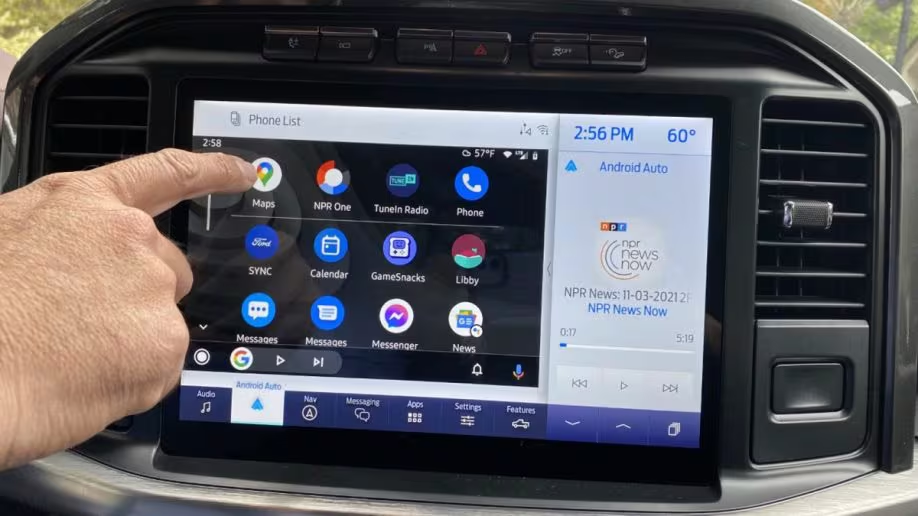What Android is vs. Other Systems: Speed Optimization and How to Flash a ROM
Android stands as one of the most versatile and widely adopted mobile operating systems in the world. Unlike iOS, which is exclusively developed and maintained by Apple for its own hardware, Android is an open-source platform developed by Google that can be customized and implemented by various manufacturers. This fundamental difference creates a diverse ecosystem where users have unprecedented control over their devices, but it also introduces complexity that requires understanding for optimal performance.
The open nature of Android allows for extensive customization, from changing launchers to modifying system-level components. This flexibility extends to speed optimization, where users can fine-tune their devices to achieve better performance than out-of-the-box configurations. Speed optimization on Android involves several key areas including memory management, background process control, and system resource allocation.
Understanding Android’s Architecture
Android’s architecture is built on a Linux kernel foundation, which provides robust security and stability. Above the kernel, the system includes native libraries, the Android Runtime (ART), application framework, and user applications. This layered approach allows for modular updates and modifications, making it possible to flash custom ROMs that can significantly alter the device’s behavior and performance.
When comparing Android to iOS, the primary differences become apparent in customization freedom, hardware diversity, and update distribution. iOS maintains strict control over both software and hardware, resulting in optimized performance but limited customization. Android’s approach offers more flexibility but requires users to be more proactive in managing their device’s performance.
Speed Optimization Techniques
Speed optimization on Android devices can be achieved through several methods. The first step involves managing background processes and services that consume system resources. Many applications run continuously in the background, checking for updates, syncing data, and performing other tasks that can slow down the device. Using built-in tools or third-party applications, users can control which apps are allowed to run in the background.
Cache management is another crucial aspect of speed optimization. Over time, applications accumulate cache files that can become bloated and slow down performance. Regularly clearing cache data, either manually or through automation tools, helps maintain optimal performance. However, it’s important to note that clearing cache too frequently can cause applications to reload data, which might temporarily impact performance.
Storage management plays a significant role in overall device speed. Android devices with low available storage often experience decreased performance as the system struggles to manage temporary files and application data. Maintaining at least 10-15% free storage space helps ensure smooth operation. Additionally, moving applications to external storage (where supported) can free up internal memory for system operations.
How to Flash a ROM
Flashing a ROM involves replacing the device’s existing operating system with a new version, which can be the stock firmware or a custom ROM developed by the community. This process requires careful preparation and understanding of the risks involved, including potential data loss and warranty voiding. Before proceeding, it’s essential to back up all important data and ensure the device has sufficient battery charge.
The first step in flashing a ROM is unlocking the bootloader, which varies by manufacturer and device model. Some manufacturers provide official methods for bootloader unlocking, while others require more technical approaches. Unlocking the bootloader typically voids the warranty and should be done with caution. Once unlocked, users can install custom recovery software such as TWRP (Team Win Recovery Project), which provides advanced recovery options and ROM installation capabilities.
Downloading the appropriate ROM is critical for successful flashing. Users should ensure compatibility with their specific device model and check community feedback regarding stability and performance. Popular custom ROMs include LineageOS, Pixel Experience, and Resurrection Remix, each offering different features and customization options. Before flashing, it’s advisable to read installation guides and community discussions to understand potential issues and solutions.
The actual flashing process involves booting into recovery mode, performing a factory reset (which erases all data), and installing the new ROM file. Additional steps may include flashing Google Apps packages, root access files, or other modifications. After installation, the device will reboot with the new operating system, which may require initial setup and configuration.
In-depth Analysis of Key Devices: Pixel 2 XL, Note 8, and Others
The smartphone market in 2017-2018 witnessed the release of several flagship devices that showcased the pinnacle of Android technology at the time. Among these, the Google Pixel 2 XL and Samsung Galaxy Note 8 stood out as exemplars of different approaches to premium Android smartphone design and functionality. Understanding the strengths and weaknesses of these devices provides valuable insights into the evolution of Android hardware and software integration.
Google Pixel 2 XL
The Google Pixel 2 XL represented Google’s commitment to computational photography and pure Android experience. Featuring a 6-inch P-OLED display with 2880 x 1440 resolution, the device offered vibrant colors and deep blacks. The standout feature was undoubtedly the camera system, which despite having a single 12.2MP rear sensor, delivered exceptional image quality through advanced software processing and machine learning algorithms.
Powered by the Qualcomm Snapdragon 835 processor with 4GB of RAM, the Pixel 2 XL provided smooth performance for most tasks. The device’s 3520mAh battery supported all-day usage, while Google’s software optimization ensured efficient power management. The absence of a headphone jack and the controversial inclusion of a notch were design choices that sparked debate among users.
One of the Pixel 2 XL’s greatest strengths was its guaranteed software updates directly from Google. Users received monthly security patches and major Android version updates for at least three years, ensuring long-term support and access to the latest features. The device also featured Active Edge technology, allowing users to squeeze the phone to activate Google Assistant.
Samsung Galaxy Note 8
The Samsung Galaxy Note 8 addressed many of the issues that plagued its predecessor while maintaining the Note series’ signature features. The device featured a 6.3-inch Super AMOLED display with 2960 x 1440 resolution, offering excellent viewing experience with vibrant colors and high contrast ratios. The dual-camera setup consisted of 12MP primary and telephoto sensors, providing optical image stabilization and 2x optical zoom capabilities.
Performance was handled by the same Snapdragon 835 processor (in some regions) or Samsung’s Exynos 8895, paired with 6GB of RAM. This configuration ensured smooth multitasking and gaming performance. The 3300mAh battery provided reliable power throughout the day, supported by fast charging and wireless charging capabilities.
The S Pen remained the Note 8’s defining feature, offering precise input for note-taking, drawing, and various productivity tasks. Samsung’s software layer, while more feature-rich than stock Android, sometimes led to bloatware and slower update cycles compared to Google’s approach. However, the extensive customization options and productivity features appealed to business users and power users alike.
Comparative Analysis
When comparing these devices, the choice often came down to user preferences regarding software experience, camera performance, and specific features. The Pixel 2 XL excelled in computational photography and software updates, while the Note 8 offered superior hardware specifications and productivity features. Display quality was excellent on both devices, though they employed different technologies with distinct characteristics.
Build quality and design philosophy also differed significantly. The Pixel 2 XL featured a more minimalist design with premium materials, while the Note 8 embraced Samsung’s design language with curved edges and metal construction. Both devices supported IP68 water resistance, ensuring durability in various conditions.
Guide to the Best Apps: Emulators, Photo Editors, and Launchers
The Android ecosystem’s strength lies in its vast selection of applications that can transform any device into a personalized computing platform. From emulators that bring console gaming to mobile devices to sophisticated photo editing tools that rival desktop software, Android apps offer capabilities that extend far beyond basic smartphone functions. Understanding the best applications in key categories helps users maximize their device’s potential.
Android Emulators
Android emulators allow users to run Android applications on other platforms, primarily desktop computers. Popular options include BlueStacks, NoxPlayer, and LDPlayer, each offering different features and performance characteristics. BlueStacks remains the most user-friendly option with excellent compatibility and regular updates. It supports both AMD and Intel processors and offers good performance for gaming and productivity applications.
NoxPlayer provides more advanced customization options and better performance for resource-intensive applications. It supports multiple instances, key mapping for gaming, and root access for advanced users. LDPlayer focuses specifically on gaming performance and offers excellent compatibility with popular mobile games. These emulators enable users to enjoy mobile applications on larger screens with keyboard and mouse support.
For developers and advanced users, Android Studio’s built-in emulator provides the most accurate Android environment for testing applications. While more technical to set up and use, it offers precise control over Android versions, device configurations, and system settings. This makes it invaluable for application development and testing purposes.
Photo Editors
Mobile photo editing has evolved to rival desktop applications, with several outstanding options available on Android. Adobe Lightroom remains the gold standard for RAW processing and advanced editing capabilities. It offers non-destructive editing, cloud synchronization, and professional-grade tools in a mobile-friendly interface. The free version provides substantial functionality, while the premium subscription unlocks advanced features.
Snapseed, developed by Google, combines powerful editing tools with intuitive controls. It offers selective adjustments, healing tools, and unique filters that can dramatically transform images. The app’s interface is clean and efficient, making complex editing tasks accessible to beginners while providing enough depth for experienced editors.
VSCO has gained popularity for its film-inspired filters and social features. While it excels in creating aesthetically pleasing images with minimal effort, it also offers manual controls for more precise editing. The free version includes basic tools and a limited selection of filters, with premium options available through subscription.
For creative effects and artistic applications, apps like Adobe Photoshop Mix and Pixlr provide layer-based editing and advanced compositing capabilities. These applications bridge the gap between mobile and desktop photo editing, offering features that were previously impossible on mobile devices.
Launchers
Launchers are perhaps the most transformative type of Android application, completely changing how users interact with their devices. Nova Launcher remains the most popular choice for users seeking extensive customization options. It allows complete control over icon layouts, folder organization, gesture controls, and animation speeds. The premium version unlocks additional features including custom icon packs and advanced backup options.
Microsoft’s Launcher focuses on integration with Microsoft services and productivity features. It offers news feeds, calendar integration, and seamless connection with Windows devices. For users heavily invested in Microsoft’s ecosystem, this launcher provides valuable functionality beyond basic application launching.
Action Launcher takes a unique approach with its Quicktheme feature, automatically matching the launcher’s appearance to the user’s wallpaper. It offers smooth animations, customizable gestures, and excellent performance optimization. The app strikes a balance between customization and ease of use, appealing to both beginners and advanced users.
For users seeking minimalism, Launch Center Pro and Evie Launcher provide clean interfaces with essential functionality. These launchers focus on speed and simplicity, eliminating distractions while maintaining core Android functionality. They’re particularly appealing to users who prefer a more traditional smartphone experience without extensive customization.
Essential Tricks: How to Send Photos via WhatsApp Without Losing Quality
One of the most common frustrations among WhatsApp users is the automatic compression of images during sharing, which can significantly reduce quality and file size. While this compression helps conserve bandwidth and storage, it often results in unacceptable quality loss for important photographs. Fortunately, several methods exist to send high-quality images through WhatsApp without the platform’s automatic compression.
Understanding WhatsApp’s Compression Algorithm
WhatsApp employs aggressive image compression to optimize bandwidth usage and ensure smooth messaging experiences across different network conditions. The platform automatically reduces image resolution and applies lossy compression algorithms that can degrade quality, especially for detailed photographs. Understanding how this process works helps users develop strategies to circumvent it effectively.
The compression algorithm varies based on image dimensions, file size, and network conditions. Generally, WhatsApp reduces images to approximately 1600 pixels on the longest side and applies JPEG compression with quality settings that prioritize smaller file sizes over image fidelity. This process works well for casual snapshots but can be problematic for professional photography or images requiring high detail.
Method 1: Sending Images as Documents
The most straightforward method to preserve image quality involves sending photos as documents rather than media files. This approach bypasses WhatsApp’s automatic compression entirely, maintaining the original file quality and size. To use this method, users should select the document attachment option in WhatsApp conversations rather than the image gallery option.
When attaching a document, users can navigate to their photo storage location and select the desired image file. WhatsApp will treat the file as a document attachment, preserving all original data and quality. However, this method has limitations including file size restrictions (typically 100MB) and the inconvenience of requiring recipients to download and open files rather than viewing images inline.
For optimal results with this method, users should ensure their images are saved in high-quality formats such as JPEG with maximum quality settings or PNG for images requiring transparency. RAW files can also be sent using this method, though recipients may need specialized software to view them properly.
Method 2: Using Third-Party Compression Tools
Several third-party applications offer more intelligent compression that preserves visual quality while reducing file sizes to meet WhatsApp’s requirements. Apps like Photo & Picture Resizer, Image Size, and Resize Me allow users to manually control compression settings and preview the results before sending. These applications often provide better quality-to-size ratios than WhatsApp’s automatic compression.
The key advantage of using dedicated compression tools is the ability to maintain acceptable quality while staying within WhatsApp’s file size limits. Users can experiment with different compression levels to find the optimal balance between file size and image quality. Many of these applications also offer batch processing capabilities, making it efficient to prepare multiple images for sharing.
Method 3: Utilizing Cloud Storage Services
Cloud storage services like Google Drive, Dropbox, and OneDrive provide excellent alternatives for sharing high-quality images. These platforms maintain original file quality and offer easy sharing mechanisms that integrate well with WhatsApp. Users can upload images to their cloud storage accounts and share download links through WhatsApp conversations.
This method offers several advantages including unlimited sharing of large files, organized storage, and the ability to update shared images without resending links. Recipients can download images directly from the cloud service, ensuring they receive the original quality without any intermediate compression. However, this approach requires both sender and recipient to have reliable internet connections and sufficient storage space.
Advanced Techniques for Professional Results
For professional photographers and serious enthusiasts, more advanced techniques can preserve image quality while working within WhatsApp’s constraints. These include using specialized file formats, optimizing compression settings, and employing pre-processing workflows that maximize quality retention.
One effective approach involves processing images specifically for WhatsApp sharing by optimizing dimensions and compression settings before uploading. This requires understanding the specific requirements and limitations of WhatsApp’s compression algorithm and adjusting images accordingly. Professional editing software can automate much of this process, ensuring consistent results across multiple images.
Camera Comparison: iPhone 8 Plus vs. Galaxy Note 8
The camera systems of the iPhone 8 Plus and Samsung Galaxy Note 8 represented the cutting edge of smartphone photography in 2017, each embodying different philosophies and approaches to mobile imaging. Understanding the strengths and weaknesses of these systems helps users make informed decisions about which device better suits their photography needs and preferences.
Hardware Specifications
The iPhone 8 Plus featured a dual-camera system with 12MP primary and telephoto sensors, both equipped with optical image stabilization. The primary sensor used a 24mm equivalent lens with f/1.8 aperture, while the telephoto sensor employed a 52mm equivalent lens with f/2.8 aperture. This configuration provided 2x optical zoom and enabled portrait mode photography with background blur effects.
The Samsung Galaxy Note 8 also featured a dual-camera setup with 12MP primary and telephoto sensors. The primary sensor used a 26mm equivalent lens with f/1.7 aperture, offering slightly wider field of view and faster aperture than the iPhone’s primary camera. The telephoto sensor provided 2x optical zoom with f/2.4 aperture and optical image stabilization, delivering better low-light performance than the iPhone’s telephoto lens.
Both devices supported 4K video recording at 60fps and included advanced features such as optical image stabilization, phase detection autofocus, and various shooting modes. However, the Galaxy Note 8 offered additional capabilities including 10x digital zoom and more manual controls for advanced users.
Image Quality Analysis
In daylight conditions, both cameras delivered exceptional image quality with accurate colors and good dynamic range. The iPhone 8 Plus tended to produce slightly more saturated colors and better skin tone reproduction, while the Galaxy Note 8 offered superior sharpness and detail retention. The difference was most noticeable in fine textures and edge definition, where the Note 8’s higher resolution processing provided clearer results.
Low-light performance revealed more significant differences between the two systems. The Galaxy Note 8’s faster primary lens aperture (f/1.7 vs f/1.8) and improved image processing algorithms resulted in better performance in challenging lighting conditions. The Note 8 produced cleaner images with less noise and better shadow detail preservation, while the iPhone 8 Plus sometimes struggled with noise reduction artifacts and loss of detail.
Portrait mode photography showcased different approaches to background blur simulation. The iPhone 8 Plus, with its more mature implementation and extensive machine learning training, produced more natural-looking depth effects and better subject isolation. The Galaxy Note 8’s portrait mode, while capable, sometimes exhibited artifacts and less refined edge detection, particularly with complex backgrounds or fine hair details.
Video Capabilities
Both devices excelled in video recording, offering excellent stabilization and color reproduction. The iPhone 8 Plus provided more consistent exposure and white balance performance, while the Galaxy Note 8 offered superior zoom capabilities and manual controls. The Note 8’s video stabilization was particularly impressive, effectively reducing camera shake and producing smooth footage even during handheld shooting.
In terms of audio recording, both devices captured clear sound with good separation from camera handling noise. The Galaxy Note 8 included additional features such as wind noise reduction and stereo recording capabilities, providing more flexibility for video creators and content producers.
Software and User Experience
The iPhone 8 Plus camera interface emphasized simplicity and automation, with intelligent scene detection and automatic adjustments that produced consistently good results with minimal user input. This approach appealed to casual users who wanted excellent photos without technical complexity.
The Galaxy Note 8 offered more manual controls and creative options, including Pro modes for both photo and video recording. Advanced users appreciated the ability to adjust ISO, shutter speed, and white balance manually, while casual users could rely on automatic modes that still provided excellent results.
Processing speed and responsiveness also differed between the two systems. The iPhone 8 Plus generally offered faster shot-to-shot performance and quicker application launch times, while the Galaxy Note 8 sometimes exhibited slight delays during complex processing tasks such as HDR bracketing or panorama stitching.
Conclusion: Maximizing Your Android Experience
The Android ecosystem offers unparalleled flexibility and customization options that allow users to tailor their devices to specific needs and preferences. From understanding the fundamental differences between Android and other operating systems to mastering advanced techniques like ROM flashing, users can unlock capabilities that extend far beyond basic smartphone functionality.
Key devices like the Pixel 2 XL and Galaxy Note 8 demonstrated different approaches to premium Android experiences, each with unique strengths in hardware design, software integration, and user experience. Understanding these differences helps users make informed decisions about device selection and usage patterns.
The vast selection of Android applications, from powerful emulators to sophisticated photo editors and customizable launchers, transforms smartphones into versatile computing platforms. Mastering essential tricks such as sending high-quality photos through WhatsApp ensures users can fully leverage their devices’ capabilities without compromising on quality or convenience.
Camera comparisons between leading devices like the iPhone 8 Plus and Galaxy Note 8 reveal the diverse approaches manufacturers take to mobile photography. While each system has its strengths and weaknesses, understanding these differences helps users choose devices that align with their photography needs and preferences.
Ultimately, the Android experience is what users make of it. By investing time in learning optimization techniques, exploring powerful applications, and understanding device capabilities, users can create personalized computing environments that enhance productivity, creativity, and entertainment. The key lies in balancing the extensive customization options with practical usability, ensuring that the pursuit of advanced features doesn’t compromise the fundamental purpose of mobile computing: convenience, connectivity, and capability.