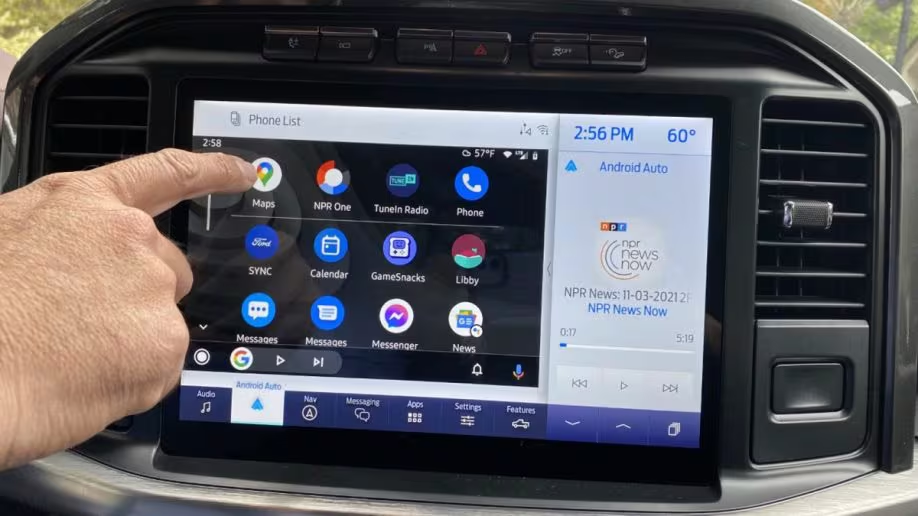What Root Access Is vs. Factory Permissions
Root access represents the highest level of system control available on Android devices, granting users administrative privileges that bypass manufacturer and carrier restrictions. Unlike factory permissions, which are carefully controlled and limited by device manufacturers to ensure stability and security, root access provides unrestricted system-level control that can modify core operating system components, system applications, and hardware configurations.
Factory permissions operate within a sandboxed environment that separates user applications from critical system functions. This approach ensures that applications cannot accidentally or maliciously damage essential system components while still providing users with extensive customization options. The permission model is designed to balance functionality with security, allowing applications to access necessary resources while preventing unauthorized system modifications.
Root access, by contrast, removes these protective barriers and grants direct access to the Linux kernel and system-level processes. This level of access enables users to perform actions that would be impossible with standard factory permissions, including modifying system files, removing pre-installed applications, installing custom ROMs, and accessing hardware components directly. However, this power comes with significant responsibility and risk.
Understanding the Security Implications
The fundamental difference between root access and factory permissions lies in their approach to security management. Factory permissions employ a principle of least privilege, granting applications only the minimum access necessary to perform their intended functions. This approach minimizes potential security vulnerabilities by limiting the scope of potential attacks and reducing the impact of application failures.
Root access eliminates these security restrictions, creating potential vulnerabilities that can be exploited by malicious software or user errors. When a device is rooted, the entire system becomes vulnerable to any application that gains root privileges, regardless of its intended purpose or origin. This increased risk requires users to exercise extreme caution when installing applications and managing system configurations.
Performance and Customization Differences
Factory permissions provide users with extensive customization options within predefined boundaries. Users can change launchers, modify themes, adjust system settings, and install applications from various sources while maintaining system stability and security. These customizations are designed to be reversible and safe, ensuring that users can personalize their devices without risking system integrity.
Root access enables modifications that go far beyond factory permission capabilities. Users can overclock processors, underclock components to save battery, modify boot processes, install custom kernels, and completely replace the operating system with custom ROMs. These advanced modifications can significantly improve performance, extend battery life, and unlock features not available through standard permissions.
Warranty and Support Considerations
Factory permissions maintain manufacturer warranties and support agreements, as they operate within the intended system architecture and do not modify core system components. Devices operating with factory permissions can typically receive official software updates, warranty repairs, and technical support without complications.
Root access typically voids manufacturer warranties and may complicate technical support requests. While some manufacturers have relaxed their policies regarding rooting, most still consider it a warranty-voiding modification that excludes devices from official support channels. Users must weigh the benefits of root access against the potential loss of warranty protection and support services.
Step-by-Step Guide to Using Modern Tools Like Magisk
Magisk represents the most advanced and user-friendly rooting solution available in 2025, offering sophisticated systemless root capabilities that preserve official software updates and maintain system integrity. Unlike traditional rooting methods that modify system partitions, Magisk operates through a systemless approach that injects root functionality without altering core system files, making it compatible with modern Android security features and update mechanisms.
Preparation and Prerequisites
Unlocking the Bootloader
Warning: Bootloader unlocking will erase all data on your device. Ensure you have completed a full backup before proceeding. Some manufacturers require registration or waiting periods for bootloader unlocking, so check your device manufacturer’s policies before beginning.
Installing Magisk
Post-Installation Configuration
How to Avoid the Most Common Mistakes That Can Damage Your Device
Rooting Android devices carries inherent risks that can result in permanent damage, data loss, or security vulnerabilities if proper precautions are not followed. Understanding and avoiding common mistakes is crucial for successful rooting and long-term device stability. The most frequent errors occur during preparation, execution, and post-installation phases, each requiring specific attention and careful execution.
Preparation Phase Mistakes
One of the most common mistakes is failing to properly research device compatibility and rooting methods before beginning the process. Each device model and Android version requires specific procedures, and using incorrect methods can result in boot loops, bricking, or permanent damage. Users should thoroughly research their specific device model, check community forums, and verify compatibility with the latest Magisk versions before proceeding.
Inadequate data backup represents another frequent error that can result in permanent data loss. Users often underestimate the importance of complete backups or fail to verify that backups are functional before proceeding with rooting. A comprehensive backup should include application data, system settings, media files, and any other important information. Cloud backups should be verified for completeness, and local backups should be stored on reliable external storage devices.
Critical Error: Proceeding with rooting without understanding the specific requirements and risks for your device model. Each manufacturer implements different security measures and bootloader unlocking procedures that must be followed precisely to avoid permanent damage.
Execution Phase Mistakes
Interrupting the rooting process due to low battery or computer disconnection is a common cause of boot loops and bricking. Users should ensure their device is charged to at least 70% and that all computer connections are stable throughout the entire process. Using a reliable USB cable and avoiding computer sleep modes during critical operations can prevent these issues.
Using outdated or incompatible tools represents another frequent mistake that can cause system instability or permanent damage. Users should always download the latest versions of Magisk, custom recoveries, and ADB tools from official sources. Verifying file integrity using checksums and avoiding third-party modifications helps ensure tool reliability and compatibility.
Post-Installation Mistakes
Installing incompatible or poorly coded Magisk modules can cause system instability, boot loops, or security vulnerabilities. Users should only install modules from trusted sources and read community reviews before installation. Testing modules individually and maintaining backups of working configurations helps identify problematic modules quickly.
Neglecting security considerations after rooting can expose devices to significant risks. Rooted devices require more careful application management, as any application with root access can potentially damage the system or compromise security. Users should regularly monitor root access permissions, avoid installing applications from untrusted sources, and keep Magisk and security modules updated.
Warning: Never attempt to root a device while it’s connected to important accounts or services. Rooting can trigger security measures that lock accounts or require additional verification steps. Complete the rooting process before reconnecting to sensitive services.
Troubleshooting: “I’ve Lost Access to My Banking Apps”
Banking applications and other security-sensitive software often implement root detection mechanisms that prevent them from functioning on rooted devices. This security measure is designed to protect user financial information from potential security vulnerabilities associated with rooted devices. When root access is detected, these applications typically refuse to launch or display error messages indicating that the device is not secure.
Understanding Root Detection Methods
Banking applications use various techniques to detect root access, including checking for known rooted device indicators, scanning for superuser applications, and verifying system file integrity. Common detection methods include looking for Magisk Manager applications, checking for modified system files, scanning for root-related binaries, and testing system permissions that should only be available to unrooted devices.
Modern root detection systems have become increasingly sophisticated, employing multiple detection layers and anti-tampering measures that make simple hiding techniques less effective. Some applications use online verification services that check device status against known rooted device databases, while others implement real-time monitoring that detects root access during application execution.
Magisk Hide Solutions
Magisk Hide represents the primary solution for hiding root access from banking applications and other security-sensitive software. This feature allows users to selectively hide root access from specific applications while maintaining root functionality for other uses. Proper configuration of Magisk Hide requires understanding which processes and components need to be hidden for each application.
Alternative Solutions and Workarounds
When Magisk Hide fails to resolve banking application issues, several alternative solutions may be effective. Application-specific workarounds include using older versions that don’t implement advanced root detection, utilizing application cloning features to create separate instances with different security profiles, or employing specialized modules designed to bypass specific detection mechanisms.
Some users find success with temporary unrooting solutions that allow them to temporarily remove root access when using banking applications. Magisk’s built-in temporary unroot feature can disable root access until the next reboot, providing a clean environment for sensitive applications while maintaining root functionality for other uses.
Common Banking App Issues and Solutions
Prevention and Best Practices
Preventing banking application issues requires proactive configuration and careful management of root access. Users should configure Magisk Hide settings immediately after rooting and test critical applications before relying on them for financial transactions. Maintaining separate user profiles or using application cloning features can provide isolated environments for sensitive applications.
Regular monitoring of banking application functionality is essential, as updates may introduce new root detection mechanisms or security requirements. Users should test banking applications after system updates, Magisk updates, or significant configuration changes to ensure continued functionality.
Best Practice: Maintain a list of critical applications that require unrooted device status and configure Magisk Hide settings proactively. Test these applications regularly and keep backup configurations that can quickly restore working settings if issues arise.
Advanced Rooting Considerations for 2025
The rooting landscape in 2025 has evolved significantly with advances in Android security, hardware capabilities, and user expectations. Modern devices implement more sophisticated security measures including verified boot, hardware-based attestation, and advanced root detection algorithms that require equally sophisticated rooting solutions and techniques.
Security and Privacy Implications
Rooted devices in 2025 face increased scrutiny from security-conscious applications and services that implement more aggressive detection and prevention measures. Users must balance the benefits of root access with the potential security risks and privacy implications of bypassing manufacturer and carrier security measures. Proper security configuration and regular monitoring are essential for maintaining device integrity and protecting sensitive information.
The integration of hardware security modules and trusted execution environments in modern devices creates additional challenges for rooting while also providing opportunities for more secure root implementations. Understanding these hardware security features and their interaction with rooting tools helps users make informed decisions about device modifications and security configurations.
Future-Proofing Rooted Devices
Maintaining rooted devices in an environment of constant updates and evolving security measures requires ongoing attention and adaptation. Users should stay informed about new rooting methods, security updates, and compatibility issues that may affect their devices. Regular maintenance including Magisk updates, module reviews, and system monitoring helps ensure continued functionality and security.
The development of systemless rooting solutions like Magisk represents a significant advancement in maintaining compatibility with official updates while preserving root functionality. As Android continues to evolve, these systemless approaches are likely to become even more important for users who want to maintain root access without sacrificing update compatibility or device security.
Community support and documentation remain crucial resources for successful rooting in 2025. Active forums, detailed guides, and peer support help users navigate the complexities of modern rooting while avoiding common pitfalls and security risks. Contributing to these communities and sharing knowledge helps ensure that rooting remains accessible and safe for future users.