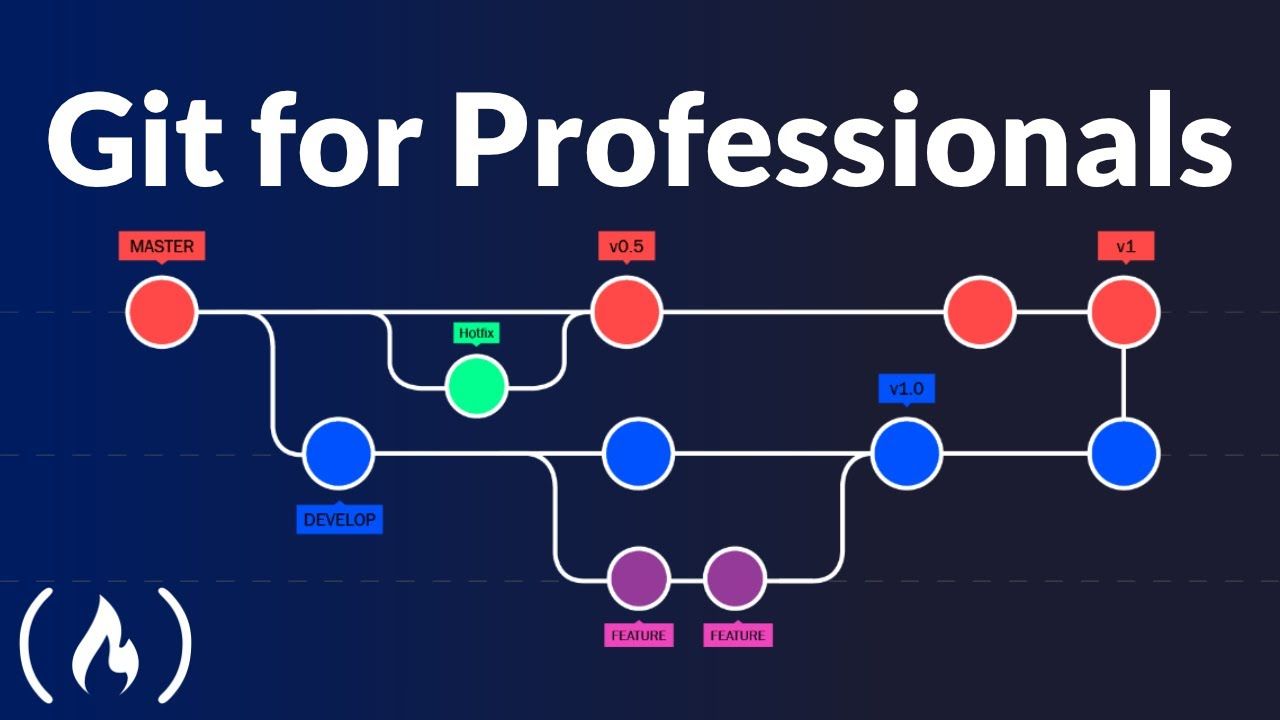Welcome to our comprehensive Python course designed for absolute beginners. Whether you’re a student, a professional looking to upskill, or someone curious about coding, this guide will walk you through everything you need to start your programming journey with Python. From installation to writing your first script, we’ve structured this course to be intuitive, practical, and completely free. By the end of this post, you’ll not only write your first “Hello World” program but also create a useful automation script—and understand how to fix common setup issues along the way.
Why Python Is the Best Language to Start Programming With
Python has consistently ranked as one of the most beginner-friendly programming languages—and for good reason. Its clean, readable syntax closely resembles plain English, making it easy to understand and write code without getting bogged down by complex symbols or rigid structure. Unlike languages such as C++ or Java, which require verbose syntax and deep knowledge of object-oriented concepts from day one, Python allows beginners to focus on logic and problem-solving rather than memorizing rules.
One of Python’s greatest strengths is its versatility. It is used in web development, data analysis, artificial intelligence, scientific computing, automation, and even game development. This means that once you learn Python, you can apply it to a wide range of real-world projects. Whether you want to build a website, analyze spreadsheets, train machine learning models, or automate repetitive tasks on your computer, Python has a library or framework ready for the job.
The language also benefits from a massive, active community. If you ever get stuck, a quick search will likely lead you to a solution on platforms like Stack Overflow, GitHub, or Reddit. Additionally, Python’s official documentation is thorough and beginner-accessible, making it easy to look up functions and modules.
Another advantage is Python’s interactive interpreter, which allows you to test small snippets of code instantly. You don’t need to create full programs to see results—just type a line and press Enter. This immediate feedback loop is ideal for learning and experimentation.
Python also enforces good coding practices through indentation. Instead of using curly braces or keywords to define code blocks, Python uses whitespace. While this may seem unusual at first, it forces code to be cleanly formatted and readable, reducing errors and improving collaboration.
Lastly, Python is cross-platform. It runs seamlessly on Windows, macOS, and Linux, so you can learn once and apply your skills anywhere. Its popularity in education and industry ensures that learning Python opens doors to internships, jobs, and personal projects.
Installation Guide for Python and Visual Studio Code on Windows, Mac, and Linux
Before you can start coding, you’ll need to install Python and a code editor. We recommend using the latest version of Python (3.12 or higher) and Visual Studio Code (VS Code), a free, lightweight, and powerful editor with excellent Python support.
For Windows Users
1. Go to python.org and click on “Downloads.” The site should automatically suggest the Windows installer. 2. Download the executable file (e.g., python-3.12.0.exe). 3. Run the installer. Crucially, check the box that says “Add Python to PATH” before clicking “Install Now.” This allows you to run Python from the Command Prompt. 4. Once installed, open Command Prompt and type python –version to verify the installation.
Next, install VS Code: 1. Visit code.visualstudio.com and download the Windows version. 2. Run the installer with default settings. 3. After installation, open VS Code and go to the Extensions tab (Ctrl+Shift+X). Search for “Python” and install the official extension by Microsoft.
For macOS Users
1. Visit python.org and download the macOS installer (usually a .pkg file). 2. Open the downloaded file and follow the installation wizard. Again, ensure Python is added to your shell profile. 3. Open Terminal and type python3 –version (macOS often includes an older version of Python 2, so use python3 for the new version).
For VS Code: 1. Download the macOS version from code.visualstudio.com. 2. Drag the app into your Applications folder. 3. Launch it, install the Python extension, and you’re ready to go.
For Linux Users (Ubuntu/Debian)
Most Linux distributions come with Python preinstalled, but it may not be the latest version. To update: 1. Open the terminal and run: sudo apt update && sudo apt install python3 python3-pip 2. Check the version with: python3 –version 3. Install pip (Python’s package manager) if not present: sudo apt install python3-pip
For VS Code: 1. Download the .deb package from the official site or use: sudo snap install code –classic 2. Install the Python extension inside VS Code.
Fundamentals: Variables, Data Types, and Operators
Now that Python is installed, let’s dive into the basics. Every program relies on data, and Python provides several ways to store and manipulate it.
Variables are names that refer to values stored in memory. In Python, you create a variable simply by assigning a value to a name:
name = “Alice”
age = 25
height = 5.9
Notice that you don’t need to declare the type of the variable. Python infers it automatically based on the value.
Data types define the kind of data a variable can hold. The most common types include:
- int: Whole numbers (e.g., 42, -7)
- float: Decimal numbers (e.g., 3.14, -0.001)
- str: Text, enclosed in quotes (e.g., “Hello”, ‘Python’)
- bool: Boolean values: True or False
- list: Ordered, mutable collections (e.g., [1, 2, 3])
- dict: Key-value pairs (e.g., {“name”: “Bob”, “age”: 30})
You can check a variable’s type using the type() function:
print(type(age)) # Output:
Operators allow you to perform operations on variables and values. Common categories include:
- Arithmetic: +, –, *, /, % (modulus), ** (power)
- Comparison: ==, !=, <, >, <=, >=
- Logical: and, or, not
- Assignment: =, +=, -=, etc.
Example:
x = 10
y = 3
print(x + y) # 13
print(x > y) # True
print(x == y) # False
Your First Project: A Script That Automates a Simple Task
Now that you understand the basics, it’s time to build something practical. Let’s create a Python script that automates the creation of folders for a new project. This is useful for organizing files quickly—something many professionals do daily.
Our script will:
- Prompt the user for a project name.
- Create a main folder with that name.
- Inside it, create subfolders like “docs”, “scripts”, and “data”.
Here’s the complete code:
import os
# Get project name from user
project_name = input(“Enter project name: “)
# Define base path (current directory)
base_path = os.path.join(os.getcwd(), project_name)
# Create main folder
os.makedirs(base_path, exist_ok=True)
# Create subdirectories
folders = [‘docs’, ‘scripts’, ‘data’]
for folder in folders:
os.makedirs(os.path.join(base_path, folder), exist_ok=True)
print(f”Project ‘{project_name}’ created successfully!”)
To run this script: 1. Open VS Code and create a new file called project_setup.py. 2. Paste the code above. 3. Save the file. 4. Open the terminal in VS Code (Terminal > New Terminal). 5. Run: python project_setup.py
When prompted, type a name like “MyWebsite” and press Enter. The script will create a folder with that name and the three subfolders inside. You’ve just automated a task that would otherwise take several manual clicks!
This simple automation demonstrates Python’s power: a few lines of code can save time and reduce human error. As you advance, you can expand this script to copy template files, initialize Git repositories, or generate configuration files.
Solving the Classic Error: command not found: python
One of the most common frustrations for beginners is typing python –version or python script.py and receiving the error: command not found: python. This doesn’t mean Python isn’t installed—it usually means the system can’t find it because it’s not in the PATH environment variable.
On Windows: During installation, if you forgot to check “Add Python to PATH,” you’ll encounter this error. To fix it: 1. Re-run the Python installer. 2. Choose “Modify.” 3. Ensure “Add Python to environment variables” is checked under “Optional Features.” 4. Complete the repair installation. 5. Restart Command Prompt and try again.
Alternatively, you can manually add Python to PATH: 1. Search for “Environment Variables” in the Start menu. 2. Click “Edit the system environment variables.” 3. Click “Environment Variables,” then under “System Variables,” find and select “Path,” then click “Edit.” 4. Add the path to your Python installation (e.g., C:\Users\YourName\AppData\Local\Programs\Python\Python312).
On macOS and Linux: The system may use python3 instead of python. Try: python3 –version If that works, you can create an alias by adding this line to your shell profile file (e.g., ~/.zshrc or ~/.bashrc): alias python=python3 Then reload the file with source ~/.zshrc.
If you’re still having issues, verify the installation directory. On Windows, check C:\Users\YourName\AppData\Local\Programs\Python. On macOS, check /usr/local/bin/python3. On Linux, use which python3 to locate it.
This error is frustrating but very common—and completely fixable. Once resolved, you’ll be able to run Python from any directory, which is essential for development and automation.
Learning to troubleshoot such issues is part of becoming a confident programmer. Each problem you solve reinforces your understanding and makes you more self-reliant.
As you continue your Python journey, remember that every expert was once a beginner who pressed “run” for the first time, saw an error, and figured it out. With our free course, clear guides, and supportive structure, you now have everything you need to start strong.
Keep practicing. Write small scripts daily. Break things, fix them, and learn. Python is not just a language—it’s a tool for thinking, creating, and solving real problems. Your first “Hello World” is just the beginning.