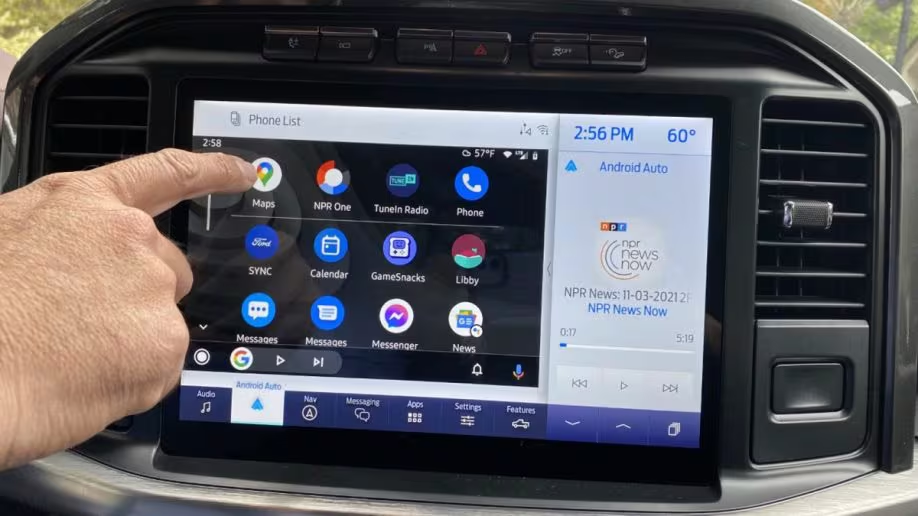How to Properly Calibrate Your Phone’s Battery
Battery calibration is a crucial maintenance procedure that helps your Android device accurately estimate remaining battery life and optimize charging cycles. Many users experience inaccurate battery percentage readings or unexpected shutdowns, which often stem from calibration issues rather than actual battery degradation. Proper calibration ensures that your device’s software correctly interprets the battery’s charge level and health status.
The calibration process involves completely discharging your battery to 0% and then charging it back to 100% without interruption. This procedure resets the battery management system’s internal algorithms and helps establish accurate reference points for future charge level estimations. While modern lithium-ion batteries don’t require regular calibration like older battery technologies, occasional calibration can resolve persistent accuracy issues.
When to Calibrate Your Battery
Battery calibration should be performed when you notice significant discrepancies between the displayed battery percentage and actual usage time, or when your device shuts down unexpectedly despite showing substantial battery life. Other indicators include rapid battery drain, inaccurate charging time estimates, or the battery icon showing inconsistent behavior. Most manufacturers recommend calibration every 2-3 months for optimal performance.
It’s important to note that excessive calibration can actually harm battery longevity. Lithium-ion batteries perform best with partial charge cycles rather than frequent full discharges. Therefore, calibration should be performed only when necessary and not as a routine maintenance task. Users should also ensure their battery is in good health before calibration, as degraded batteries may not respond effectively to the process.
Step-by-Step Calibration Process
Pro Tip: Some Android devices offer built-in battery calibration tools through manufacturer-specific applications or hidden menus. Check your device manufacturer’s support documentation for device-specific calibration procedures that may be more effective than manual methods.
Post-Calibration Optimization
After completing the calibration process, monitor your device’s battery behavior for several charge cycles to ensure the procedure was successful. The battery percentage should now correspond more accurately with actual usage time, and unexpected shutdowns should be eliminated. If issues persist, consider checking for software updates or consulting manufacturer support for potential hardware issues.
To maintain calibration accuracy, establish consistent charging habits such as avoiding extreme charge levels (below 20% or above 80%) during regular use. Modern lithium-ion batteries perform optimally with partial charge cycles, so maintaining charge levels between 20-80% can extend overall battery lifespan while preserving calibration accuracy.
A Guide to Identifying and Controlling the Most Power-Hungry Apps
Understanding which applications consume the most battery power is essential for effective battery management and optimization. Android’s built-in battery monitoring tools provide detailed insights into application power consumption, allowing users to identify problematic applications and take corrective action. The key to successful battery optimization lies in recognizing the difference between legitimately power-intensive applications and those that consume excessive power due to poor programming or background activity.
Accessing battery usage information is straightforward through Android’s Settings menu. Navigate to Settings > Battery > Battery Usage (or similar path depending on Android version and manufacturer customization) to view a detailed breakdown of power consumption by application. This information typically displays both the percentage of total battery consumption and the actual time each application was actively using power.
Identifying Power-Hungry Applications
The most common power-hungry applications include GPS navigation services, video streaming applications, games, social media platforms, and communication applications with persistent background connections. These applications typically consume significant power due to their intensive processing requirements, constant network connectivity, or frequent background synchronization.
However, it’s important to distinguish between applications that legitimately require high power consumption for their intended functions and those that waste power through inefficient programming or excessive background activity. For example, a GPS navigation application should consume significant power during active navigation, but shouldn’t continue draining battery when not in use.
Controlling Application Power Consumption
Android provides several methods for controlling application power consumption, ranging from simple background restriction to complete application management. The Battery Usage screen typically offers direct access to application-specific power management options, allowing users to restrict background activity or force stop problematic applications.
Background process management is one of the most effective ways to reduce unnecessary power consumption. Many applications continue running background services even when not actively used, checking for updates, syncing data, or maintaining network connections. Android’s built-in battery optimization features can automatically restrict background activity for applications that don’t require constant connectivity.
Warning: Restricting background activity for certain applications may affect their functionality. For example, restricting background processes for messaging applications might delay notification delivery, while restricting email applications might prevent automatic synchronization.
Advanced Power Management Techniques
For users seeking more granular control over application power consumption, Android offers advanced power management features including detailed permission controls, data usage restrictions, and specialized battery optimization settings. These features allow users to customize exactly how each application interacts with system resources and network connectivity.
Application-specific settings often provide additional power-saving options such as disabling location services, reducing update frequency, or limiting background data usage. Many popular applications include built-in power-saving modes that automatically reduce functionality when battery levels drop below certain thresholds.
Third-party battery monitoring applications can provide even more detailed insights into application power consumption patterns and offer automated optimization features. However, users should exercise caution when installing such applications, as poorly designed battery monitoring tools can actually increase power consumption rather than reduce it.
What Doze Mode Is and How to Use It to Extend Battery Life
Doze mode represents one of Android’s most significant battery optimization features, designed to dramatically reduce power consumption when devices are stationary and not in use. Introduced in Android 6.0 Marshmallow, Doze mode automatically activates when devices are motionless for extended periods, placing the system into a deep sleep state that significantly reduces background processing and network activity.
The effectiveness of Doze mode stems from its intelligent approach to power management, which goes beyond simple screen timeout and display dimming. When activated, Doze mode suspends almost all background processing, including application updates, network synchronization, and system maintenance tasks. This aggressive approach can extend battery life by up to 30% under optimal conditions, making it one of the most impactful battery-saving features available on Android devices.
Understanding Doze Mode Functionality
Doze mode operates through a multi-stage process that gradually increases power-saving measures as the device remains inactive. The first stage, known as light Doze, activates shortly after the screen turns off and the device becomes motionless. During this stage, the system defers non-essential background processing and network activity while maintaining critical functions such as phone calls and text messaging.
As the device remains motionless for extended periods, Doze mode progresses to deeper sleep states that impose increasingly strict limitations on system activity. In deep Doze mode, the system suspends almost all background processing, including application updates, network synchronization, and even some system services. Applications are prevented from accessing the network, running background services, or performing scheduled tasks.
The system periodically wakes from Doze mode to perform maintenance tasks and allow applications to process deferred activities. These maintenance windows become progressively longer as the device remains in Doze mode, balancing power savings with the need to maintain basic functionality and user experience.
Optimizing Doze Mode Settings
While Doze mode operates automatically, users can optimize its effectiveness through careful configuration and understanding of its limitations. The key to successful Doze mode optimization lies in recognizing that it works best when devices remain motionless for extended periods, such as during nighttime or when placed in pockets or bags.
Android’s battery optimization settings allow users to customize Doze mode behavior for specific applications. Critical applications such as messaging services, alarm clocks, and health monitoring applications can be exempted from Doze mode restrictions to ensure they continue functioning properly. However, excessive exemptions can significantly reduce Doze mode effectiveness, so users should carefully consider which applications truly require constant connectivity.
Troubleshooting Doze Mode Issues
Some users may experience issues with Doze mode preventing critical applications from functioning properly or causing delays in notification delivery. These issues typically stem from applications that haven’t been properly optimized for Doze mode compatibility or incorrect configuration of battery optimization settings.
Application developers can implement Doze mode compatibility through proper use of Android’s background processing APIs and scheduling mechanisms. Applications that properly implement these features can continue functioning effectively even when Doze mode is active, ensuring users receive timely notifications and updates without sacrificing battery life.
Users experiencing Doze mode issues should first check application-specific battery optimization settings to ensure critical applications are properly configured. Many applications include built-in Doze mode compatibility features that can be enabled through application settings or manufacturer-specific optimization tools.
Myths and Truths About Fast Charging and Battery Health
Fast charging technology has revolutionized how we power our mobile devices, but it has also generated numerous myths and misconceptions about its impact on battery health and longevity. Understanding the scientific principles behind fast charging and its actual effects on battery performance helps users make informed decisions about charging habits and device maintenance.
Myth: Fast charging significantly reduces battery lifespan and causes permanent damage to lithium-ion batteries.
Truth: Modern fast charging systems include sophisticated safety mechanisms and battery management protocols that prevent damage to lithium-ion batteries when used properly. While fast charging may cause slight increases in battery temperature, these systems are designed to operate within safe thermal limits.
How Fast Charging Works
Fast charging technology operates through sophisticated charging protocols that dynamically adjust voltage and current based on battery state, temperature, and other factors. Most fast charging systems begin with high current delivery at lower voltages, gradually reducing current as the battery approaches full charge to prevent overheating and maintain safety.
Different manufacturers implement proprietary fast charging technologies including Qualcomm Quick Charge, Samsung Adaptive Fast Charging, and USB Power Delivery. These systems communicate between the charger and device to optimize charging parameters and ensure compatibility with various charging accessories and power sources.
Myth: Fast charging generates excessive heat that permanently damages battery cells and reduces overall capacity.
Truth: Modern fast charging systems include thermal management features that monitor battery temperature and automatically reduce charging speed when temperatures exceed safe limits. While fast charging may cause temporary temperature increases, these systems prevent damage through intelligent thermal regulation.
Battery Health and Charging Habits
The relationship between charging speed and battery health is more complex than commonly believed. While extreme charging conditions can affect battery longevity, normal fast charging usage within manufacturer specifications typically has minimal impact on overall battery lifespan. The key factors affecting battery health include charge cycle count, temperature exposure, and depth of discharge rather than charging speed alone.
Lithium-ion batteries perform best with partial charge cycles rather than frequent full discharges. Maintaining charge levels between 20-80% can significantly extend battery lifespan compared to regularly depleting batteries to 0% or maintaining constant 100% charge levels. This principle applies regardless of charging speed, making proper charging habits more important than charging technology selection.
Myth: Overnight charging with fast chargers damages batteries and reduces lifespan due to continuous high-speed charging.
Truth: Modern devices automatically reduce charging speed as batteries approach full capacity, preventing damage from overnight charging. Most fast charging systems switch to standard charging rates once batteries reach 80-90% capacity, ensuring safe and efficient charging regardless of duration.
Optimizing Charging for Battery Longevity
Users can optimize charging habits to maximize battery longevity while still benefiting from fast charging convenience. The key is understanding that occasional fast charging for convenience is acceptable, but establishing consistent charging patterns that avoid extreme charge levels provides the best long-term battery health.
Using manufacturer-approved charging accessories ensures compatibility with device-specific charging protocols and safety features. Third-party chargers may not support advanced fast charging technologies or may lack proper safety mechanisms, potentially affecting charging efficiency and battery health over time.
Environmental factors such as temperature also play crucial roles in charging efficiency and battery health. Charging devices in cool, well-ventilated environments prevents excessive heat buildup and ensures optimal charging performance. Avoiding charging in direct sunlight or hot environments helps maintain battery health and charging efficiency.
Quick-Start Guide to Optimize Your Battery in 5 Minutes
Following these five simple steps can improve battery life by 20-40% without requiring significant changes to daily usage patterns. For maximum effectiveness, perform this quick optimization routine weekly and monitor battery performance to identify any applications or settings that may require additional attention.
Advanced Battery Optimization Techniques
Beyond basic optimization techniques, advanced users can implement sophisticated battery management strategies that maximize efficiency while maintaining optimal device performance. These techniques involve understanding the complex interactions between hardware components, software processes, and user behavior patterns that affect overall battery consumption.
Location Services Management
Location services represent one of the most significant sources of background battery drain, as GPS chips consume substantial power when actively determining device position. Android provides granular control over location services, allowing users to customize accuracy levels and application access to location data.
The key to effective location services management lies in balancing accuracy requirements with power consumption. Many applications don’t require high-accuracy GPS positioning and can function effectively with network-based location services that consume significantly less power. Users should review application-specific location permissions and adjust settings to match actual usage requirements.
Network Optimization Strategies
Network connectivity management offers substantial opportunities for battery optimization, as cellular radios, Wi-Fi chips, and Bluetooth modules all consume significant power during active operation. Intelligent network management involves understanding when different connectivity options are necessary and automatically switching between them based on usage patterns and environmental conditions.
Modern Android devices include sophisticated network management features that automatically optimize connectivity based on usage patterns and signal conditions. However, users can enhance these features by manually configuring network preferences and disabling unnecessary connectivity options when not required.
Application Lifecycle Management
Effective application lifecycle management involves understanding how applications behave in different states and implementing strategies to minimize unnecessary background activity. Android’s application lifecycle model includes foreground, background, and cached states, each with different power consumption characteristics and system resource requirements.
Users can optimize application lifecycle management through careful selection of applications, regular monitoring of background activity, and implementation of automated management tools. Many third-party battery optimization applications provide advanced lifecycle management features, though users should exercise caution to avoid conflicts with system-level optimization processes.